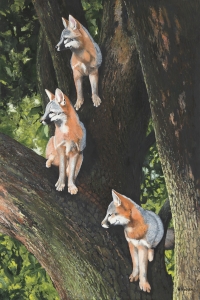Getting Started: Artists
This page is designed to help Artists get their site up and going.
1. Manage your "Site Title"
The Site Title is is comprised of the artist's first name, last name, and a title for their site gallery. The Site Title appears at the top of web browsers on both the artist's Community Site and Independent Site. On the artist's Community Site, the Site Title also appears on the silver bar beneath the FineArtWorld.com yellow menu bar (Some artist packages do not include a community site). On the artist's Independent Site, the Site Title also appears within the header bar.
How to Edit the Site Title:
Go to FineArtWorld.com
Log into your Control Panel
Click the "Site Management" tab.
Click the "Site Title" folder.
Edit the Site Title.
Click the "Save" button.
2. Upload an "Artist Photo"
The Aritst Photo has multiple locations. On the Community Site, the artist photo is located in the left hand column on the home page, biography page, and other informational pages. On the Independent websites, the location of the Photo ID varies depending on the layout.
How to Upload an Artist Photo:
Go to FineArtWorld.com
Log into your Control Panel
Click the "Site Management" tab.
Click the "Artist Photo" folder.
Click the "Browse" button to find your image file.
Select the image file you would like to upload.
Click the "Open" button to upload your image file.
Click the "Save" button.
3. "Community Site Featured Space"
The Community Site Featured Space is not available for "Artist Basic Members" since this package does not include a Community Site. Artist Basic Members do have an Independent Site Featured Space.
The Community Site Featured Space is the main area located on your Fine Art World Community Site home page. Fine Art World allows artists to upload one image for this space. During the uploading process, Fine Art World automatically reformats the image according to the Image Size the artist selects. If the artist selects the 450 Pixel Wide size then they can enter a title and description for the piece.
For advanced users, the aritst can upload an "swf" file or "flash" file into their Featured Space. Creating flash requires the program Flash and a knowlege on how to use it. Fine Art World can create a flash file for artists, but feels may apply. Contact Fine Art World for more information.
How to Upload a Community Site Featured Space Image:
Go to FineArtWorld.com
Log into your Control Panel
Click the "Site Management" tab.
Click the "Feautured Space" folder.
Select an Image Size.
Click the "Browse" button to find your image file.
Select the image file you would like to upload.
Click the "Open" button to upload your image file.
Click the "Save" button.
4. Upload a Piece of Artwork
In order to upload artwork to Fine Art World, artists need to have digital files of their art. This can be accomplished through digital photography or scanning.
How to Upload a piece of artwork:
Go to FineArtWorld.com
Log into your Control Panel
Click the "Artwork Management" tab.
Click the "Artwork" folder.
Click the "All Artwork" folder.
Click the "Add Artwork" button at the top of the page.
Fill out the information about the piece. You must put the details for at least one size.
Click the "Save" button.
* You can add artwork faster by clicking "Add Artwork" from the Welcome Page.
5. Adding a Biography
The biography can be uploaded by typing directly in the biography form. You can also copy and paste.
How to Add a Biography:
Go to FineArtWorld.com
Log into your Control Panel
Click the "Site Management" tab.
Click the "Biography" folder.
Type or paste your biography into the form.
Click the "Save" button.
Quick Links
- Fine Art World Artists of the Month
- Fine Art
- Sell Fine Art
- Buy Fine Art
- Browse Fine Art
- Origninal Artwork
- Limited Edition Prints
- Open Edition Prints
- Giclée Prints
- Community Websites for Artists and Galleries
- Independent Websites for Artists and Galleries
- Fine Art Websites
- Artist Websites
- Gallery Websites
- Artist Membership
- Premium Artist Membership
- Basic Plus Artist Membership
- Basic Artist Membership
- Gallery Membership
- Artist Testimonials
- Content Management Systems